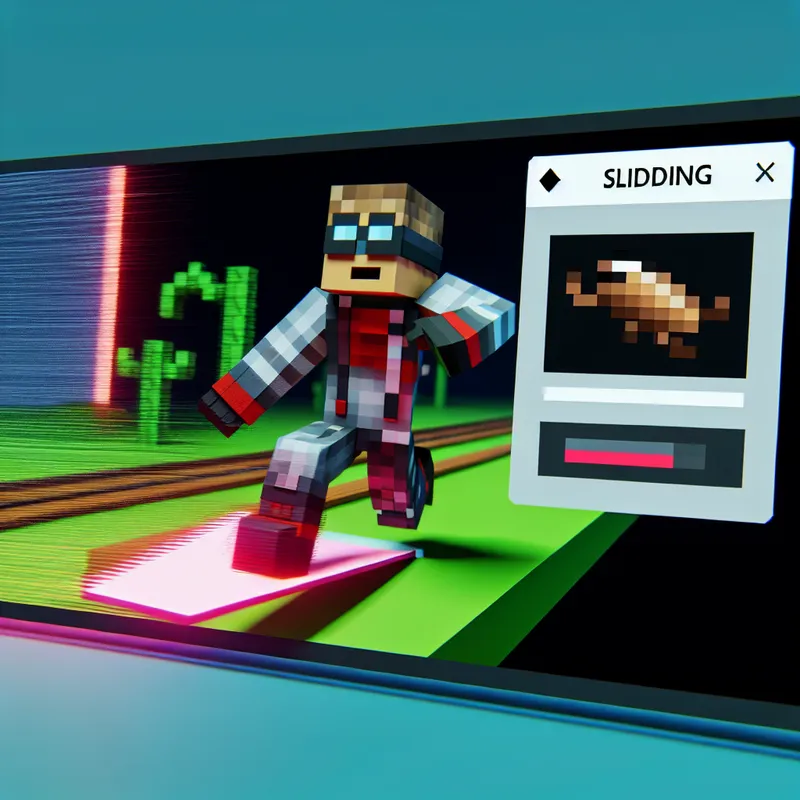Ugh, the sliding bug in Minecraft—such a pain, right? If you’re here, I’m guessing you’ve had that moment where you’re just trying to live your best Minecraft life, and suddenly your character decides to moonwalk across the screen like it’s auditioning for some dance competition. Been there. I know how frustrating it can be when you’re stuck in that weird sliding glitch that makes moving feel like you’re on an ice rink. But don’t worry, I’ve spent way too much time tinkering with this issue, and I’ve got some tips for you. Let’s figure out how to fix the sliding bug in Minecraft together. Sound good?
What Causes the Sliding Bug in Minecraft?
Before we dive into fixing it, let’s get a little nerdy for just a sec. From what I’ve noticed (and researched after rage-quitting a session because my character wouldn’t stop sliding), this bug can pop up for a few different reasons. Sometimes it’s server lag—that dreaded delay between what you’re doing and what your game registers. Other times, it’s just a hiccup in your controls or an issue with mods if you’re running them. And let’s not forget the occasional Minecraft update that, bless its soul, unintentionally breaks something else in the process. Frustrating, right? But knowing what’s causing the problem can help you zero in on the solution.
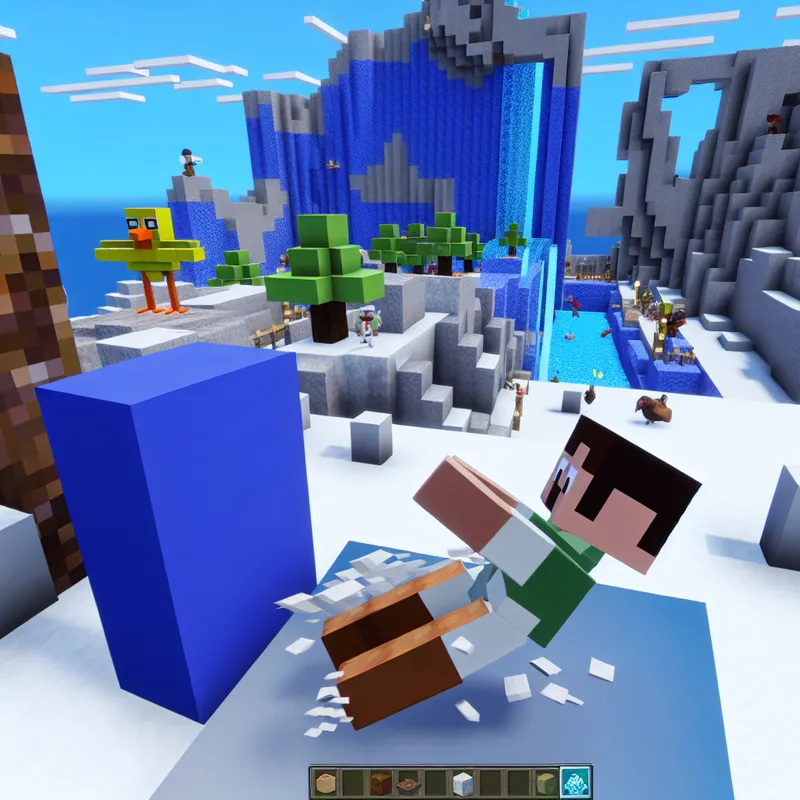
How to Fix Sliding Bug in Minecraft (Step-by-Step)
Step 1: Restart the Game (Classic Fix)
Okay, don’t roll your eyes at me on this one—sometimes the good ol’ “turn it off and back on again” trick actually works. Close Minecraft completely, and I mean really close it. If you’re on a PC, double-check your Task Manager to make sure no sneaky background processes from Minecraft are still running. For consoles, just quit the game and get back to the main menu. Relaunch and see if the sliding problem’s gone. Simple, right? Sometimes Minecraft just needs a little slap on the wrist to get back in line.
Step 2: Check Your Keyboard or Controller
Let’s talk about your setup for a second. Are you playing with a keyboard? A controller? Touchscreen? I’ve had times where I thought Minecraft was broken, but it turned out my controller joystick was drifting (if you’re a controller user, you know this pain too well). If you’re on PC, it could also be an issue with sticky keys—literally. Take a second, give your keyboard a quick tap-tap-tap reset, or reconnect your controller to see if the sliding stops. No shame in checking the small stuff first.
Step 3: Clear Keyboard or Input Binds in Minecraft
This one’s weirdly specific, but trust me, it works. Sometimes, Minecraft just gets confused about what input device it’s supposed to be listening to (especially if you’ve swapped between stuff like a controller and mouse-and-keyboard). Go to your game settings, find the controller or keyboard configuration tab, and reset all your keybinds to default settings. I know, it’s tedious, but it might be the thing that does the trick for you.
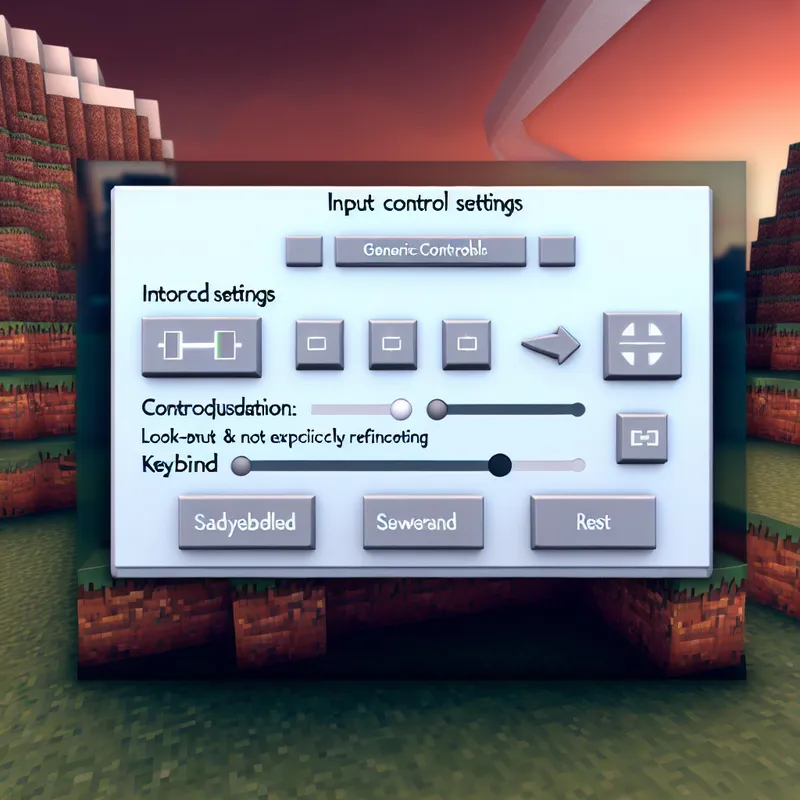
Step 4: Relog into the Server (For Multiplayer Players)
If you’re playing on a server and it’s acting up, try logging out and logging back in. A lot of the sliding bug situations I’ve encountered in multiplayer have been the server having a little freak-out—probably a lag or desync issue. Just disconnect, wait a few seconds, and hop back in. In some cases, you might need to wait for the server to catch up with your inputs.
Step 5: Update or Disable Mods
Now, if you’re anything like me, you probably run half a dozen mods to make your Minecraft feel like a dream world. But one of those mods might be screwing with your controls. (I’ve learned this the hard way.) Temporarily disable all mods and launch vanilla Minecraft. See if the sliding issue is still there. If it’s gone, then you know it’s a mod causing the trouble—just a matter of narrowing down the culprit.
Step 6: Check for Game Updates
I know, “update your game” isn’t exactly life-changing advice, but every now and then, bugs like this get patched out in newer versions. Head to the launcher (or your console’s update menu), and make sure you’re running the latest build. If there’s still an issue? You might be dealing with a bug in the current version (yes, Minecraft bugs the bugs sometimes). If so, downgrading to a stable older version can help.
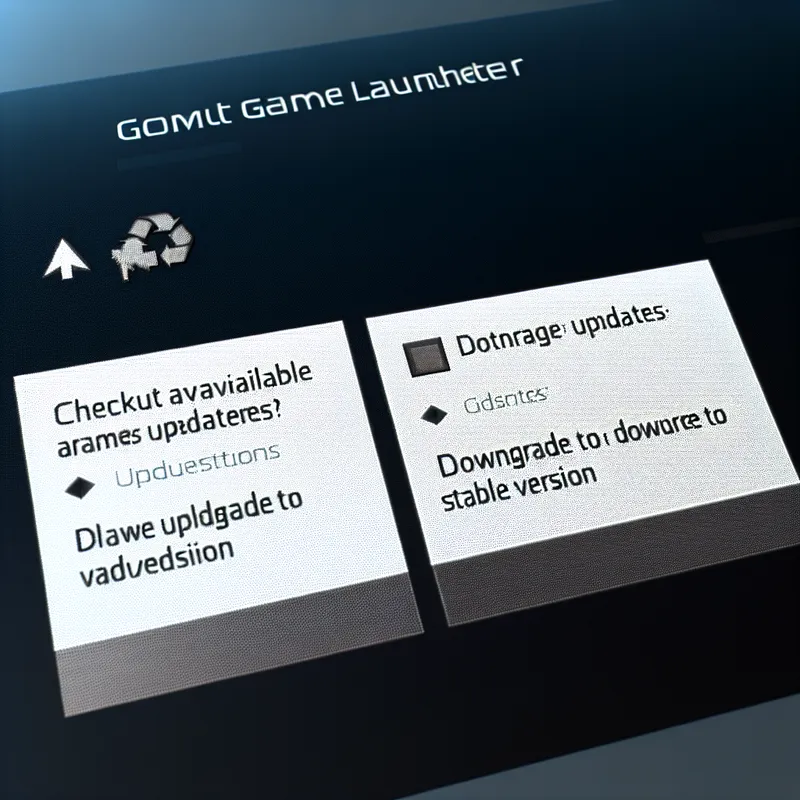
Step 7: Report the Bug to Mojang
If you’ve tried everything and you’re still sliding around like a penguin, it might be time to report the bug. Mojang has a bug tracker (just Google “Minecraft bug tracker,” and you’ll find it). Submit a report with as much detail as you can—what version you’re playing, whether it’s single-player or multiplayer, if your game is modded, etc. Who knows? You might actually help the community get a fix in the next update.
Step 8: (Optional) Embrace the Chaos
Okay, this isn’t a “fix,” but listen—sometimes Minecraft glitches are just… a vibe. I mean, sliding into a creeper while trying to dodge it? Comedy gold. It sucks when it breaks immersion, but hey, you’re still kind of having fun, right? (I mean this sarcastically. I know how grating it can get.)
What If None of This Works?
I get it—by this point, you’re probably ready to hurl your computer/console out the window. (Please don’t, though. It’s not worth it.) If you’ve followed all these steps and that sliding bug just won’t quit, you might be dealing with a deeply rooted issue that only a future Minecraft update can fix. Hang tight—and in the meantime, maybe reinstalling Minecraft could give you a clean start. A fresh reinstall has saved me more than once!
Fixing the sliding bug in Minecraft ultimately boils down to a mix of trial and error, from adjusting your setup to tweaking in-game settings. It can feel like a pain while you’re doing it, but there’s something weirdly satisfying about finally getting it sorted. Have you tried any of these steps yet? Did they work for you, or do you have your own tricks for dealing with this bug? Let me know—I’d love to hear. And hey, if nothing else, dealing with this kind of thing reminds us why we both love and occasionally hate Minecraft. Hang in there!