Alright, so you’re having issues with your SafeLink mobile data connection—ugh, I’ve been there too. There’s nothing worse than needing to check something important online, and boom, your data just doesn’t work. It’s frustrating, isn’t it? Well, don’t worry, you’re not alone on this. I’ve dealt with similar issues (and trust me, it made me want to throw my phone… but don’t). I’ll walk you through a few steps to help troubleshoot this problem, so hopefully, we can get you back online fast. Let’s dive in and figure out how to fix that safelink mobile data connection problem.
Why Is My SafeLink Mobile Data Not Working?
Okay, so first things first, let’s narrow down what might be causing the issue. In my experience, mobile data connection issues usually boil down to a few common culprits: something wrong with your phone’s settings, a network issue, or (the one we all dread) a glitch in your account with SafeLink. Have you already tried the obvious stuff? You know, like turning your data on and off or restarting your phone? I know it sounds almost too simple, but sometimes the simplest fixes work.
If that didn’t do the trick, no worries—like I said, I’ve been through this, and I’ll walk you through a more detailed process.
Step 1: Check If Mobile Data Is Enabled
I know, I know, this sounds basic, but hear me out—it happens. Once, I spent two hours tearing my hair out trying to troubleshoot my connection, only to realize that mobile data had somehow turned itself off. (Yeah, super helpful, right?) Anyway, go to your phone’s settings and make sure data is actually toggled on.
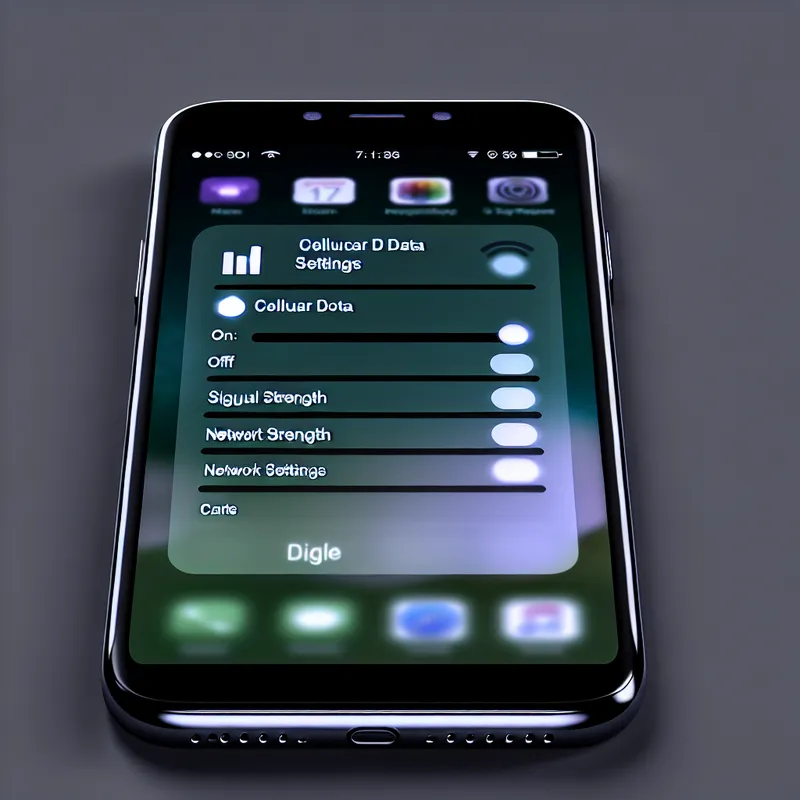
Step 2: Double-Check Your APN Settings
This is a big one. Your APN (Access Point Name) settings act kind of like a bridge between your phone and SafeLink’s network. If they’re not set up properly, your data won’t connect. I had this exact issue with my phone once—it kept saying “connected,” but none of my apps would load. It turned out my APN settings were wrong, which I had no idea about until I Googled it in a moment of desperation.
Here’s how to fix it:
- Go to Settings on your phone, then head to Mobile Networks or Cellular Networks.
- Look for something called Access Point Names (APNs).
- If there’s already an APN selected, compare the details with the ones SafeLink provides.
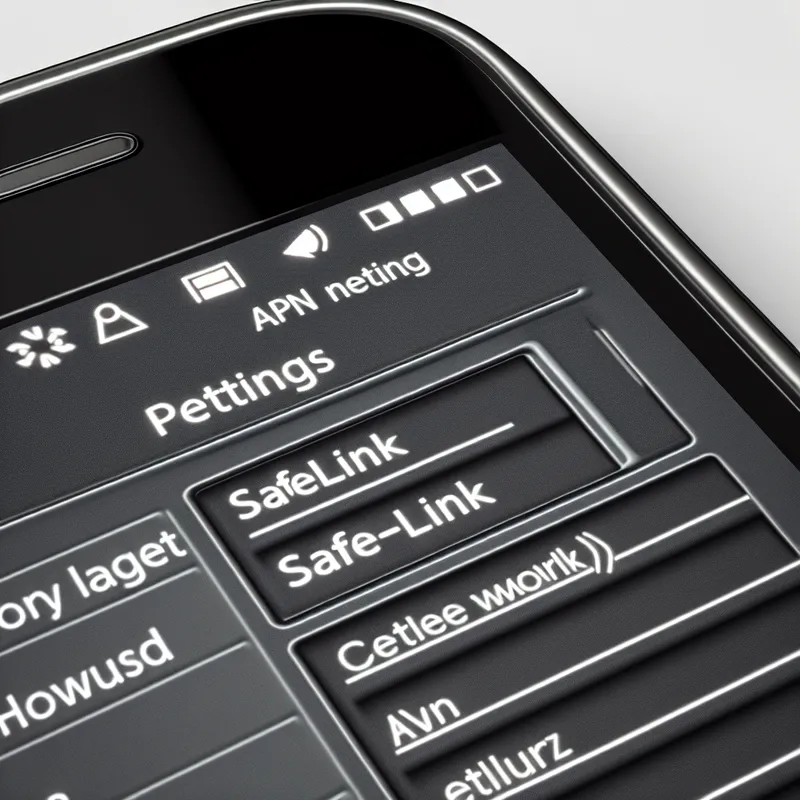
Step 3: Check Your SIM Card
Here’s something I messed up once—a misaligned SIM card. Seriously, even a slightly loose SIM card can mess with your data connection. Turn off your phone, pop out the SIM card, and reinsert it carefully. Make sure it’s seated snugly in the tray before turning your phone back on.

Final Thoughts
Fixing a SafeLink mobile data connection problem can definitely feel like wrangling a stubborn toddler (you know what I mean?). But the good news is, most of these fixes are super simple, and you can do them from the comfort of your couch. It might take a little patience and trial and error, but if you follow these steps, there’s a good chance you’ll have your data up and running again soon.
Main Image Prompt: A versatile vector image showing a mobile phone highlighting network troubleshooting; includes icons illustrating data connection steps (APN, SIM card, and data switch).
- File Name: safelink-mobile-data-troubleshooting-banner
- SEO Alt: Complete guide to resolve SafeLink mobile data connection issues
- SEO Title: Comprehensive Guide: Fix SafeLink Mobile Data Issues
