So, you’re here because Outplayed keeps closing in the first 30 seconds, and honestly, I get it—it’s so frustrating. One second, you’re launching the app to capture some sick gameplay, and the next? It’s just poof, gone. I’ve been in that boat before, and yeah, figuring out how to fix Outplayed closing in the first 30 seconds took me some trial and error—because let’s face it, when tech randomly flips out like this, it’s a little like having a teammate rage-quit. Not cool. That said, I did manage to solve it (after some mild panicking), so I’m here to help you get through it too.
Why is Outplayed Closing in the First 30 Seconds?
Let’s start with this: it’s not your fault. Outplayed is an amazing app for recording highlights, but like any software, it’s not immune to bugs. In my experience, most issues like this boil down to one of three things: your system setup, software conflicts, or a sneaky update that’s messing things up. Oh, and if your PC is anything like mine (aka full of random programs you forgot about), there might even be some compatibility issues at play.
But don’t worry—whether it’s a bug, a bad install, or some other weird glitch, I’ll walk you through a few simple steps to get it sorted. Let’s roll.
Step 1: Update Everything (Yes, Everything)
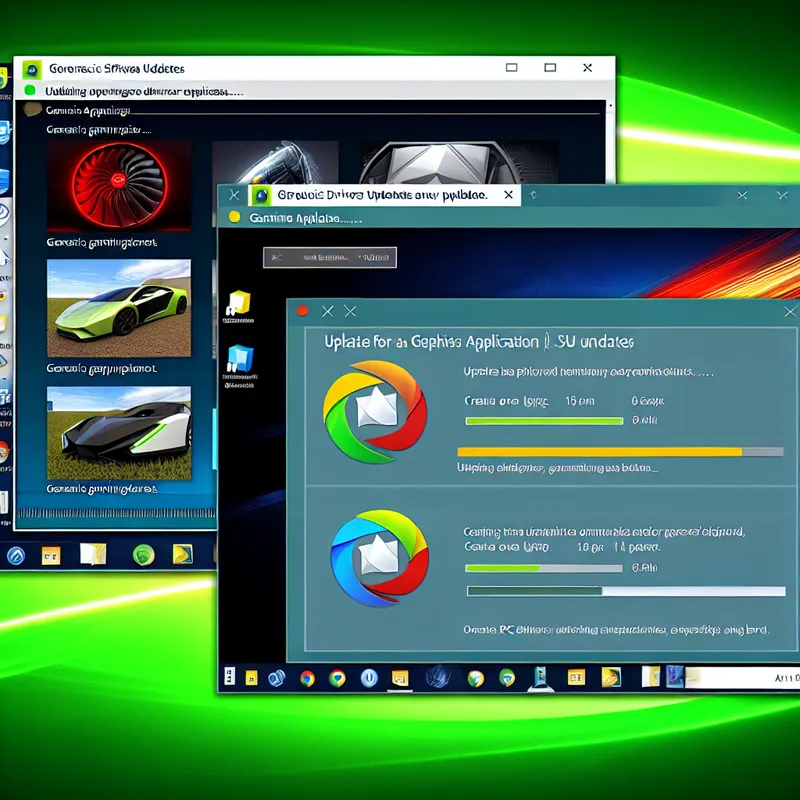
I hate to start with the obvious, but sometimes the most basic stuff gets overlooked. When Outplayed kept crashing on me, the first thing I checked was if it—and my graphics drivers—were fully updated. Spoiler alert: they weren’t.
- Outplayed Update: Open the Overwolf launcher (because Outplayed works through Overwolf) and look for any pending updates. If there is one? Do it.
- Graphics Drivers: I can’t emphasize this enough—drivers matter. Whether you’re using NVIDIA, AMD, or something else, just hop onto their site or use their driver software to make sure you’ve got the latest version. I’m guilty of skipping driver updates, and it almost always bites me later.
- Windows Updates: Yeah, I know—Windows loves to ambush us with updates at the worst times. But Outplayed seems to play nicer with a fully-updated system, so go ahead and check for updates there too.
If these updates don’t do the trick, hang in there—we’re just getting started.
Step 2: Run It as an Administrator

Here’s something weird (but effective): games and apps sometimes need admin privileges to behave properly. The same thing happened to me with Outplayed—it would start closing right after launching until I ran it as an admin. Why? Who knows. Computers just do their own thing sometimes.
- Right-click the Outplayed shortcut on your desktop (or in the Overwolf app).
- Select Properties > Compatibility.
- Check the box that says Run this program as an administrator, then hit Apply.
Now try relaunching Outplayed and see if it stays open. Don’t you love it when a random trick like this actually works? If not, don’t sweat it—let’s move on to the next step.
Step 3: Check for Conflicting Apps
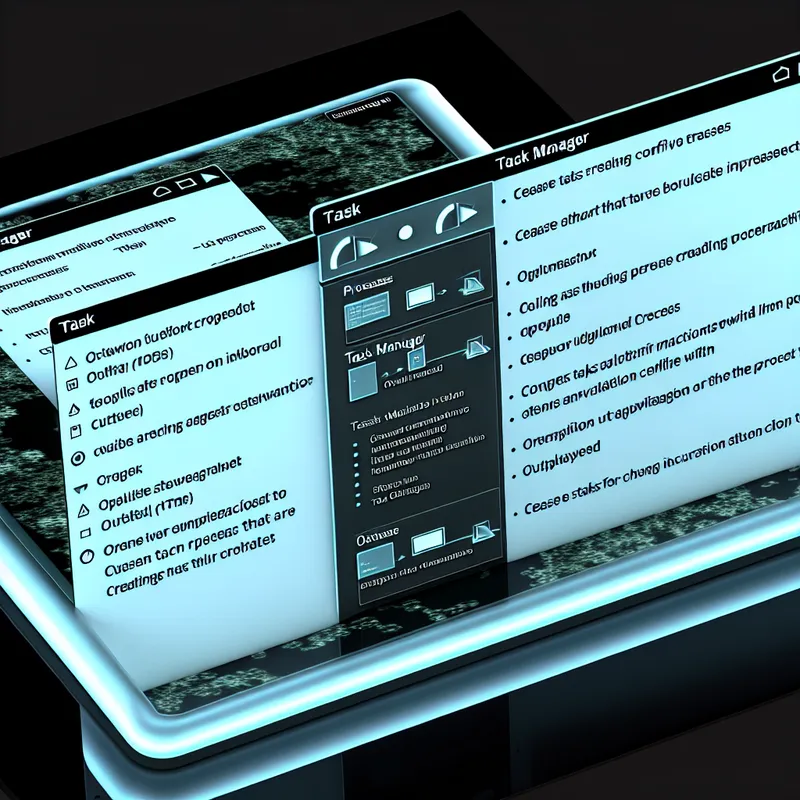
Okay, here’s the deal: Outplayed doesn’t always play nice with other programs. Trust me, I went down a rabbit hole with this one. I had Overwolf, OBS, and Steam all trying to run at the same time, and it turned into a full-on turf war. Outplayed didn’t stand a chance.
Here’s what you can do:
- Close other recording software (like OBS, NVIDIA ShadowPlay, or even Discord overlays). They sometimes clash with Outplayed.
- Open Task Manager (Ctrl + Shift + Esc on Windows) and hunt for random background apps hogging resources. If it looks suspicious or unnecessary, end it for now.
- Disable overlay features on programs like Discord or GeForce Experience, since they’re notorious for causing issues.
What’s funny is that as soon as I shut down my other apps, Outplayed stopped closing so quickly. It’s like it just wanted all my attention…
Final Thoughts (And a Little Patience)
Look, I know how annoying it is when Outplayed keeps closing—it feels like nothing’s ever simple when it comes to PC gaming. But stick with it! Once the app is back up and running, you’ll be capturing those clutch moments like a pro again. And who doesn’t want to relive their best plays over and over? Just remember, fixing something like this is part of the gamer grind—it’s all about learning, adapting, and occasionally smacking your keyboard in frustration (kidding…mostly).
What about you? Have you tried any of these steps? Let me know if one of them worked—or if you’ve got some secret trick I didn’t cover, share it! The gaming community’s all about helping each other out, right?
Main Image:
“Stylized artwork featuring a gamer troubleshooting application crashes on a computer, focusing on Outplayed’s interface, with an aura of technical diagnosis and gaming elements.”
