Ugh, FPS issues can be the absolute worst, right? I’ve been there with Ryse: Son of Rome—what a gorgeous game, but wow, its performance can be a headache on certain systems. When I first ran it, I had FPS drops so bad it felt like I was leading a PowerPoint presentation instead of swinging swords through legions of enemies. If you’re in the same boat (and I’m guessing you are if you’re here), let’s fix that together. I’ve spent way too many nights tweaking my own setup, so here are some tricks that worked for me. Hopefully, they’ll do the same for you!
—
### How to Fix FPS Issues in Ryse: Son of Rome
#### Tweak Your Graphics Settings
Honestly, I underestimated just how much this game relies on brute hardware power when I first booted it up. If you want Ryse: Son of Rome to actually stick to a decent frame rate, you’ve gotta start with the in-game settings. Yeah, it’s not glamorous, but trust me, it helps.
Here’s what I did:
– Lower resolution: I know, I know—that 1080p or 4K glory is hard to give up, but lowering your game’s resolution can make a noticeable difference. Try scaling it back to 900p or even 720p, just as a test.
– Turn down anti-aliasing: While it makes the game edges look smoother, it’s also a real performance killer. Stick with SMAA or turn it off completely to see if it helps.
– Textures and shadows: These two are GPU hogs. Switch textures to medium or even low, and set shadows to low or the “performance”-focused options. The game still looks decent even without the super-detailed shadows.
Pro tip: Start with everything at low, then bump up individual settings one by one. This way, you can pinpoint which specific options are dragging your system down. For me, turning down shadows was an instant FPS boost.
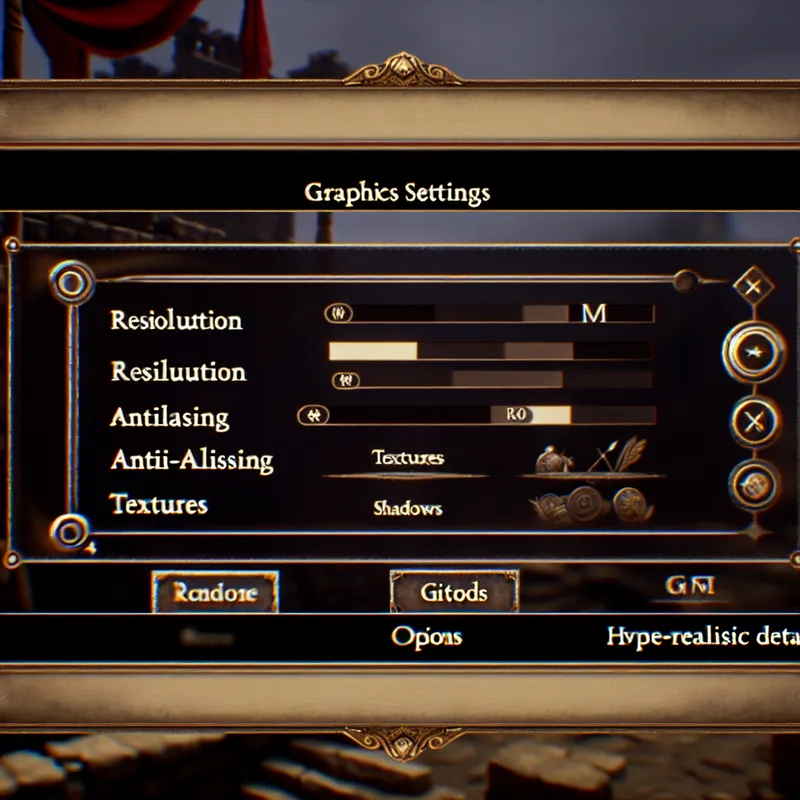
#### Update Your Graphics Drivers
I know this feels kind of like the “Have you tried turning it off and on again?” advice, but outdated drivers honestly cause more performance issues than you’d think. I’ve been guilty of skipping driver updates in the past, and every time, regret follows.
If you’re using NVIDIA, go to GeForce Experience to update your GPU drivers. AMD users can do this through their Adrenaline Software. After updating, reboot your system—even though it feels unnecessary—and try running the game again. Sometimes, just keeping your drivers current can solve a lot of performance issues.
#### Disable Background Applications
This one might not seem super obvious, but when I dug into Task Manager while playing, I realized a handful of random background applications were hogging CPU and memory. Google Chrome, I’m looking at you!
Here’s what I did:
1. Press Ctrl + Shift + Esc to open Task Manager.
2. Check for applications eating up resources (sort by CPU or memory usage).
3. End the processes you don’t need while gaming.
Be careful not to close anything system-critical (if you’ve no idea what something does, leave it alone). Clearing up these background tasks worked wonders for stabilizing FPS in Ryse: Son of Rome for me. It also gave my rig a little extra breathing room in other games too.

#### Edit the Game Configuration File
This tweak feels a bit nerdy, but don’t worry—it’s not as intimidating as it sounds. Ryse has a configuration file where you can force some settings changes outside the game menu. Doing this gave me a noticeable FPS boost when nothing else seemed to.
Here’s how you do it:
1. Go to the game’s configuration folder. It’s usually in:
C:\Users\[YourUsername]\Saved Games\Ryse
2. Open the system.cfg file in Notepad or any text editor.
3. Add or edit these settings:
\n sys_budget_videomem = [your GPU’s VRAM in MB] \n e_shadows = 0 \n r_ssdo = 0 \n
For example, if you have a GTX 1660 with 6GB VRAM, you’d put sys_budget_videomem = 6144.
Save the file, and launch the game again. These settings force lower memory usage and turn off extra visual fluff that weighs on performance.
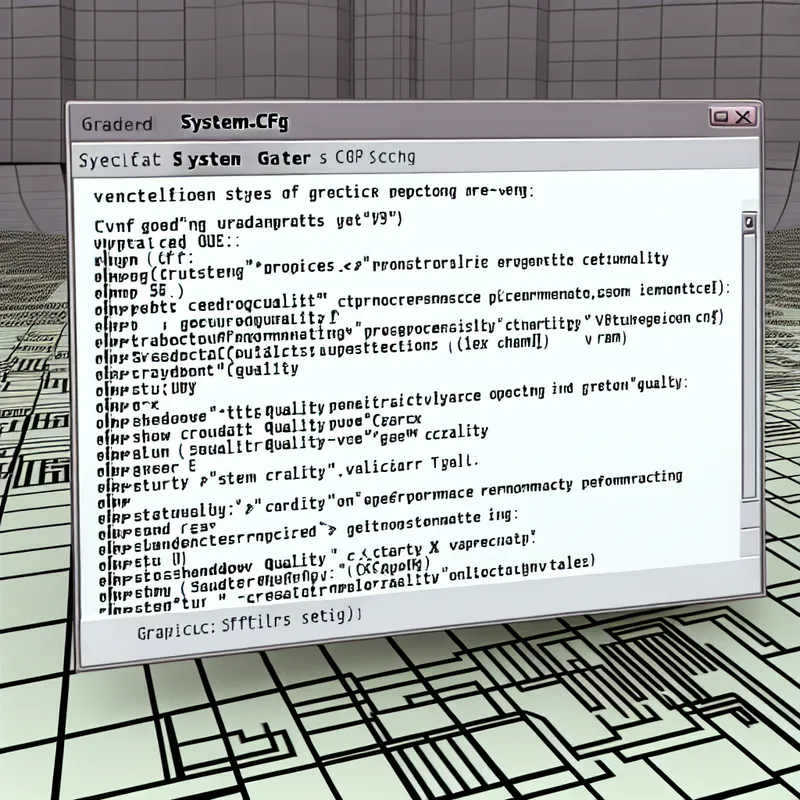
#### Use Windowed or Borderless Mode
This one’s weird, but switching to borderless windowed mode instead of fullscreen fixed my stuttering issues for some reason. I read that for some setups, this can reduce input lag and make frame rates more consistent. It worked for me, so it might just work for you too.
Here’s how to do it:
1. Go to the game settings.
2. Look for Display Mode and switch it to Borderless or Windowed.
Give it a shot. Worst case, it doesn’t help, but it’s easy to switch back!
#### Check Your Power Plan
This might sound random, but make sure your system’s Power Plan is set to High Performance. I’d been running my PC on “Balanced” mode to save power, and let’s just say my games were not happy about it. Switching to High Performance unlocked more potential for my CPU and GPU to run at their peak.
To change this:
1. Search for “Power Plan” in your Windows search bar.
2. Select High Performance or create a custom plan with max performance settings.
—
### Advanced Steps to Consider
If you’re still having FPS issues, here are some more drastic steps you can try:
1. Reinstall the game: Sometimes corrupted game files are the secret culprit. It’s annoying, but a fresh install can fix issues you didn’t even realize existed.
2. Install on an SSD: If your game is still running on an old-school hard drive, consider moving it to an SSD. Load times and in-game performance will thank you.
3. Overclock your GPU/CPU: If you’re comfortable with overclocking, tweaking your hardware for extra performance might help run Ryse: Son of Rome more smoothly. Just make sure you monitor temps so you don’t fry anything.
—
### Take a Break, Breathe, and Start Fresh
I know how frustrating it is to wrestle with technical issues when all you want to do is dive into an epic sword-swinging adventure. But, hey, fixing Ryse: Son of Rome’s FPS isn’t impossible—just a little time-consuming. For me, going through these steps gave pretty great results, and now the game runs well enough that I can actually enjoy it for what it is: a visually stunning, cinematic action game.
What do you think? Have you tried any of these fixes yet? Let me know if something works—or if you’ve found your own magic solution, share it! Either way, I hope this guide helps get you back to slashing with buttery-smooth FPS soon.
