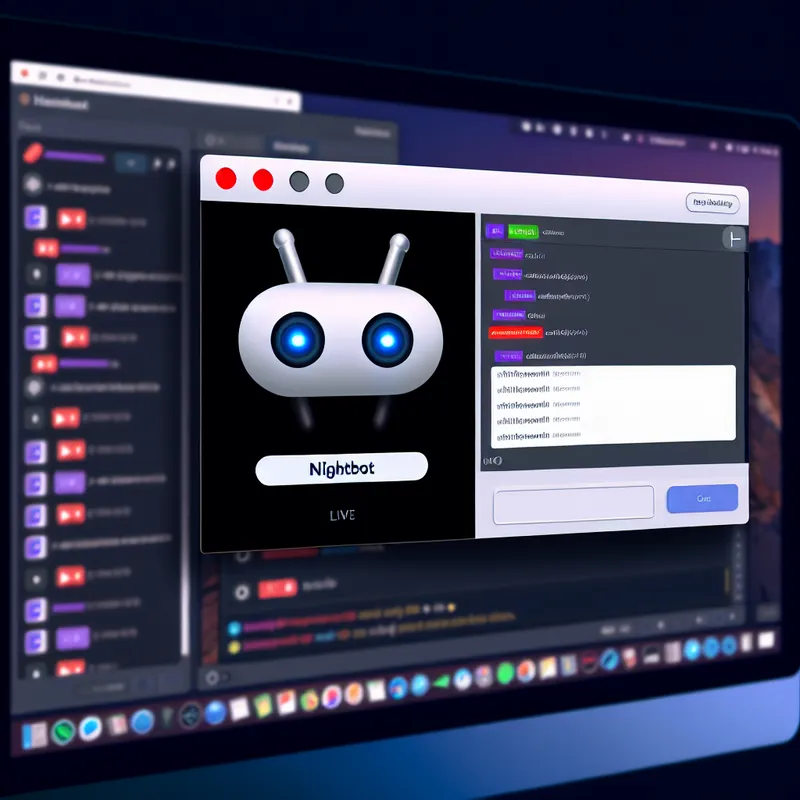Oh man, I totally get the frustration when your Nightbot followage command isn’t working the way it should. It can be so annoying, especially when you’ve got viewers asking for their follow time during a stream, and you’re just sitting there like, “Wait, I thought this thing was supposed to work?” Been there, done that! I’ll walk you through how to fix Nightbot followage in a way that worked for me—no complicated coding or tech wizardry required.
So, the issue with the Nightbot followage command usually comes down to setting it up right with the proper code or ensuring the permissions, syntax, or integration is correct. It’s not always obvious what’s wrong, though—I’ve learned that from plenty of trial and error (and maybe a few panicked late-night Google searches). But don’t worry, fixing it isn’t rocket science, and I’ll help you sort it out.
How to Fix Nightbot Followage Command: What You Need to Know
First of all, if you’re new to the whole followage command thing, let’s get this out of the way: Nightbot doesn’t directly come with a followage feature. Wild, right? You’d think it would, considering how popular it is! For Nightbot to display followage, you need to integrate it with something like SomeCustomAPI for Twitch, which allows bots like Nightbot to pull followage info for your viewers.

If your followage command has stopped working—or it’s not working at all—don’t worry, we’ll go through the fixes step by step. Just grab some caffeine (or whatever keeps you going), and let’s dig in.
1. Check Your Followage Command Setup
This is where I’ve messed up in the past more than I’d care to admit. If the followage command isn’t firing in chat when triggered, there’s a strong chance something in your setup is off. To start, log into your Nightbot account and make sure the command exists and is configured properly through Nightbot’s Command Panel.
Here’s a quick version of the followage command script you’ll need to add as a new custom command:
!commands add !followage $(urlfetch https://api.2g.be/twitch/followage/$(channel)/$(user))This code connects Nightbot with the Twitch followage API and pulls data for your viewers. If you already have something like this in place, move on to step two; otherwise, copy this and paste it into a new command slot.
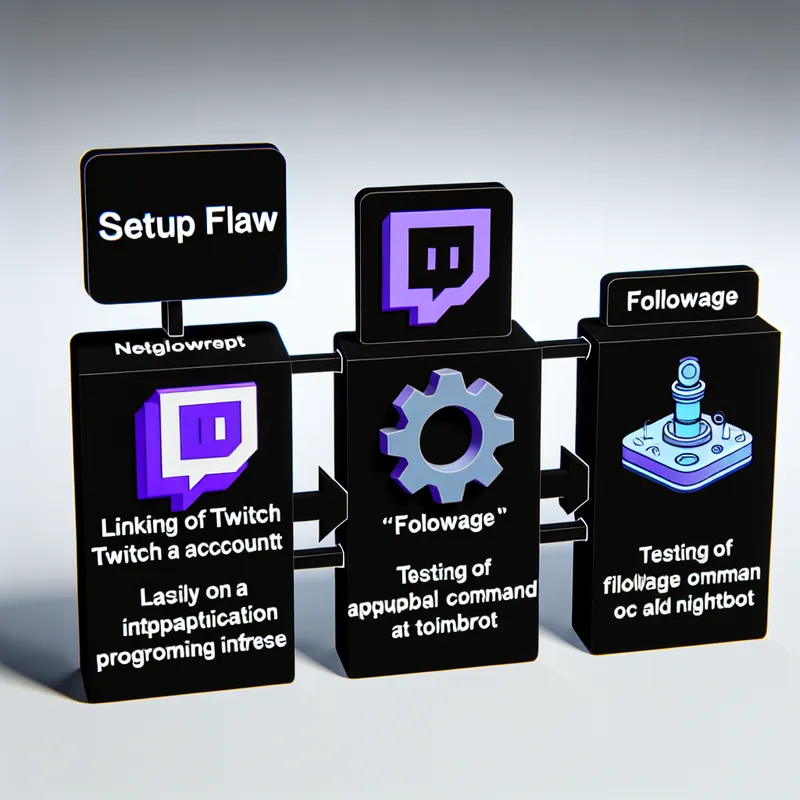
2. Double-Check Permissions
One thing that tripped me up at first was the command’s user-level permissions. You can adjust these settings in the “Edit” section of the command, but if it’s set too high—like for moderators only—regular viewers won’t be able to trigger it. Classic mistake, right? I mean, what’s the point of a followage command if no one can use it? Make sure the permission level is set to something like “Everyone.”
3. Test the Command
Okay, so you’ve got the setup and permissions dialed in—time to test it! Hop into your Twitch chat, and type !followage to see if Nightbot retrieves the correct follow duration. If it works, pat yourself on the back because you’ve just fixed it like an absolute champ. If not, don’t worry—this is exactly where I was when I first set it up, so let’s troubleshoot.
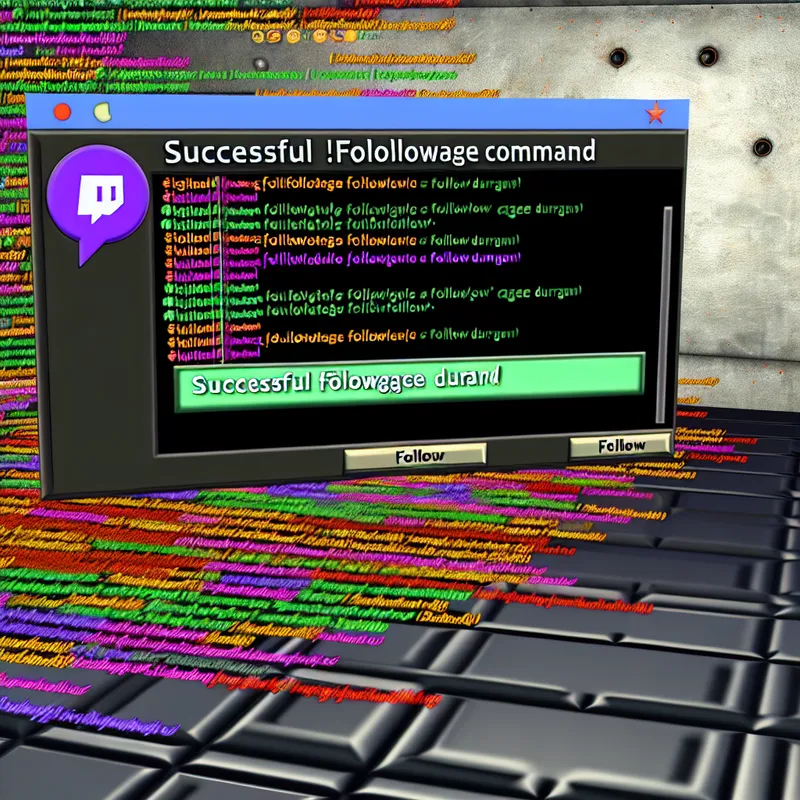
4. Troubleshooting Common Problems
-
API Issues: Sometimes, the Custom API you’re using might be down or running into issues. A quick way to check is by copying the API link (in this case,
https://api.2g.be/twitch/followage/), pasting it into your browser, and manually adding your channel and username to see if it returns data. If it doesn’t, you’ve found the culprit. Try switching to a different Custom API if you notice frequent outages—I’ve had better luck with that in some cases. -
Syntax Errors: I don’t know about you, but I’ve more than once pasted the wrong code or accidentally left out a slash somewhere. Double-check that the exact command syntax is correct. Even a tiny typo can break the whole thing.
-
Nightbot Not Moderating: Is Nightbot even active in your channel? This one’s so basic it’s easy to overlook. Go to your Twitch chat and type /mod nightbot to ensure it’s properly assigned as a mod. Sometimes, Nightbot will just decide to take an unscheduled break if it’s not modded. (Thanks, bot.)
-
Spam Filters and Timers: If your chat has heavy spam filters or timers configured, Nightbot commands might get caught in that net. Make sure Nightbot isn’t being silenced by your own settings!
5. Make It More Fun with a Personal Touch
You’ve got the followage command working—woohoo! So, why stop there? Add a bit of flair to it. Nightbot allows you to customize responses for extra personality. For example, instead of the generic “Viewer has followed for XX days,” you can edit the script to say something playful. Here’s an idea:
!commands edit !followage $(urlfetch https://api.2g.be/twitch/followage/$(channel)/$(user)) Wow, $(user)! You’ve been stuck with us for $(followage)! Hope you’re not regretting it yet, LOL!Little tweaks like that can make your chat a lot more engaging, and honestly, who doesn’t love a laugh?
6. Alternative Bots to Explore (If Nightbot Gives You Trouble)
If, for whatever reason, you can’t get Nightbot’s followage command to play nice, there are other bots that might work better for you. I’ve seen some streamers prefer StreamElements Bot or even Commander Root for their advanced functionality. These bots can run similar commands, and sometimes integrating followage through them is a bit smoother.
Wrapping this up, fixing the Nightbot followage command is a bit of trial and error, but once it’s working, it’s a pretty sweet feature to have. Don’t beat yourself up if it takes a few tries to nail the setup—it’s honestly just part of the process. What do you think? Have you had similar frustrations with getting followage to work? Let me know—I’d love to hear any tips or tricks you’ve picked up along the way!
Oh, and one last thing: once it’s all set up, take a moment to enjoy that satisfying feeling of watching your viewers use !followage like pros while you hang back knowing you made it happen. Trust me, it’s totally worth the effort.