Oh man, I totally get how frustrating it can be when your controller just won’t cooperate in the middle of a Warframe session. There’s nothing worse than being halfway through a mission, pulling off some slick parkour moves, and suddenly realizing your controller has decided to go on strike. Trust me, I’ve been there—slamming my controller on the desk, Googling “how to fix controller on Warframe” at 2 a.m., and wondering if I’ll need to sell a kidney for a replacement. That panic is real! But hey, don’t sweat it—there are quite a few simple fixes you can try before assuming all hope is lost. Let me walk you through what’s worked for me in the past.
Common Issues with Controllers in Warframe (and Why They Happen)
Before we dive into the nitty-gritty, let’s talk about what might actually be going on. Usually, when your controller isn’t behaving in Warframe, it’s one of three things: a settings issue, a connectivity problem, or (ugh) some weird compatibility bug. Warframe is a fantastic game, but like most games that support multiple controller types, it can be picky about how it wants to behave. If you’re playing on PC like me, it’s even more likely that something funky is happening between Warframe, Steam, and your controller.
But don’t worry—it’s not like you have to be a tech genius to figure this out. I’m definitely not. I’ve had my share of “break it and pray it works” moments, and thankfully, I’ve learned a few tricks along the way. Let’s get into the fixes!
Step 1: Rule Out the Basic Stuff
Okay, this might sound obvious, but humor me and double-check these:
- Is your controller fully charged? Seriously, I’ve wasted way too much time troubleshooting only to realize my controller was just dead. Don’t pull a “me.” Plug it in for a bit and test it again.
- Is it connected properly? If you’re using wired, make sure the cable isn’t loose or damaged. For wireless controllers, double-check the Bluetooth pairing.
- Does the controller work in other games? Let’s take Warframe out of the equation for a second. Test your controller in another game (or even outside of gaming, like in Steam Big Picture mode). If it’s not working in anything, the issue might be with the controller itself and not the game.
If none of these seem to be the problem, don’t worry—we’ve got more troubleshooting ahead!
Step 2: Adjust Warframe’s Controller Settings
Here’s where things can get a little confusing, but it’s nothing we can’t handle. Warframe offers decent controller support, but sometimes it doesn’t automatically detect your setup or, worse, it fights with Steam’s controller preferences. Here’s how I usually fix that:
- Go to Warframe’s main menu and open the Options menu. You’ll need to navigate to the “Controls” tab.
- Once inside, look for an option that says “Enable Controllers” or something similar. Make sure it’s turned on. (I’ve definitely accidentally turned this off before and spent way too long figuring out what was wrong.)
- Customize your button mappings here if needed. Sometimes, controllers go haywire because the default layout is misconfigured.
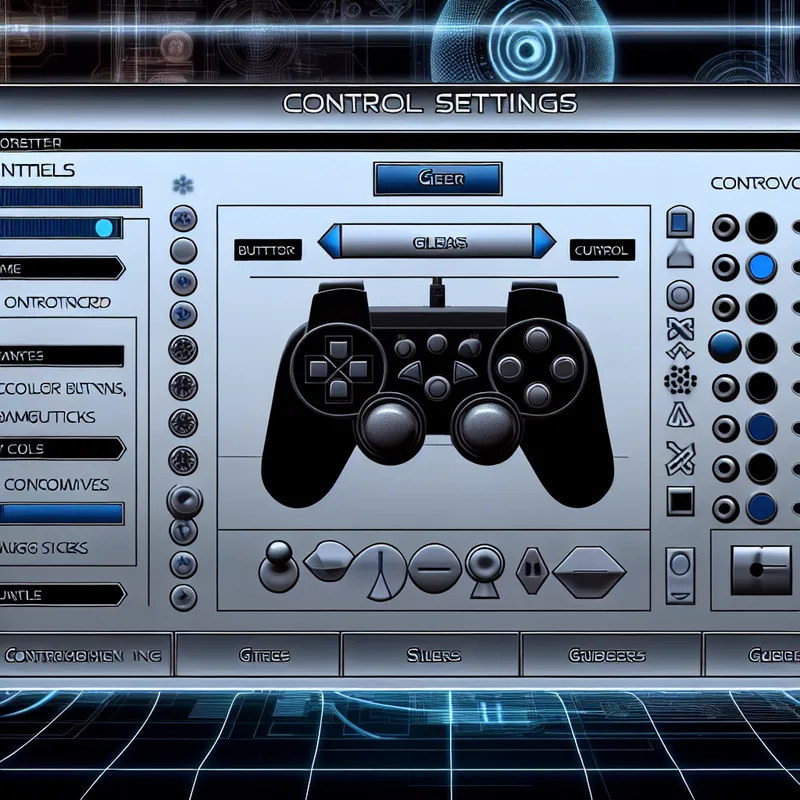
What if the controller still isn’t working? No worries—there’s another layer to check.
Step 3: Tweak Steam’s Controller Settings
If you’re playing Warframe on PC through Steam, the platform itself could be the culprit. Steam’s controller support is awesome, but it can also be super annoying when it decides it knows better than the game. Here’s what I do:
- Open Steam and go to Settings (click Steam in the top-left corner and you’ll see it in the dropdown menu).
- Go to Controller > General Controller Settings.
- You’ll see a list of configurations like “PlayStation Configuration Support,” “Xbox Configuration Support,” etc. Enable the one that matches your controller.
- Also, under “Detected Controllers,” make sure your controller is listed. If it isn’t showing up here, try unplugging and re-plugging it or pairing it again via Bluetooth.
- Launch Warframe again, and fingers crossed—it should work now.
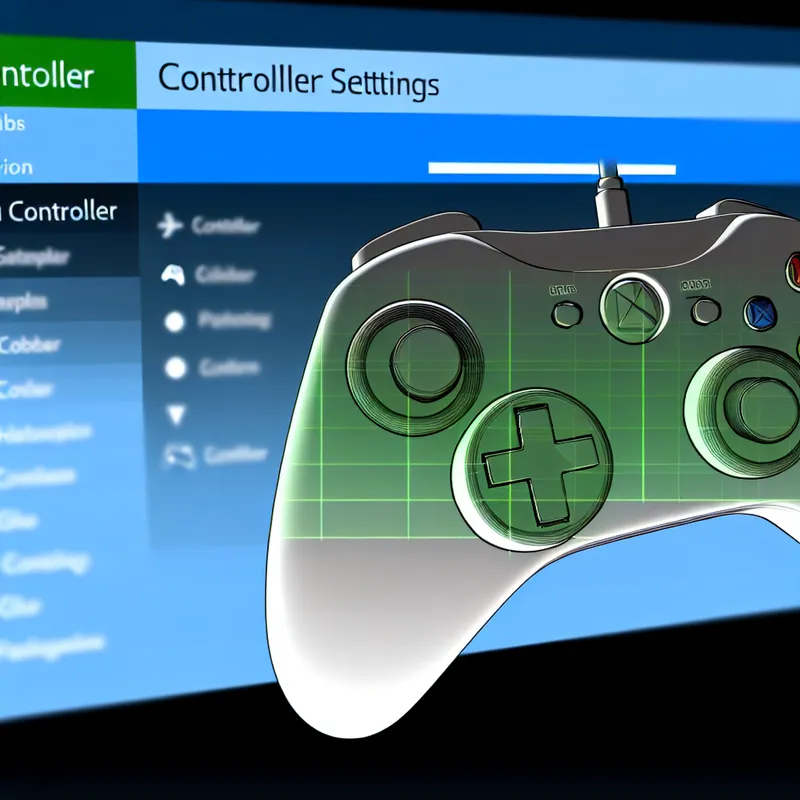
Still no luck? Let’s keep going!
Step 4: Disable Steam Input (Yes, It’s a Thing)
Alright, I know this step sounds weird, but hear me out. Sometimes, Steam’s “helpful” controller features actually confuse games instead of fixing them. Here’s how you can disable it for Warframe specifically:
- In your Steam library, right-click on Warframe and select “Properties.”
- Click on the “Controller” tab.
- Under “Override for Warframe,” select Disable Steam Input.
This forces Warframe to use its own controller support instead of Steam’s, which can sometimes untangle problems. Relaunch the game and test your controller again.
Step 5: Check for Driver or Firmware Updates
If none of the above steps have worked so far, your controller may need an update to play nice with Warframe. I know—it sounds like a pain, but it’s honestly not too bad. Here’s what to do:
- For Xbox controllers: You can update firmware through the Xbox Accessories app on PC. Just plug in your controller, launch the app, and follow the prompts.
- For PlayStation controllers: Make sure your DS4Windows (or equivalent driver software) is updated. This ensures the controller works properly with your PC.
- For any third-party controllers: Visit the manufacturer’s website for any available firmware updates or compatibility patches.
Step 6: Verify Game Files (Just in Case)
Sometimes, Warframe’s own files might be the issue. I know I’ve seen some random bugs that got fixed just by doing this. Here’s how to verify your game files through Steam:
- Go to your Steam Library, right-click on Warframe, and select “Properties.”
- Navigate to the “Installed Files” tab and click “Verify integrity of game files.”
- Steam will scan for missing or corrupted files and fix them for you.
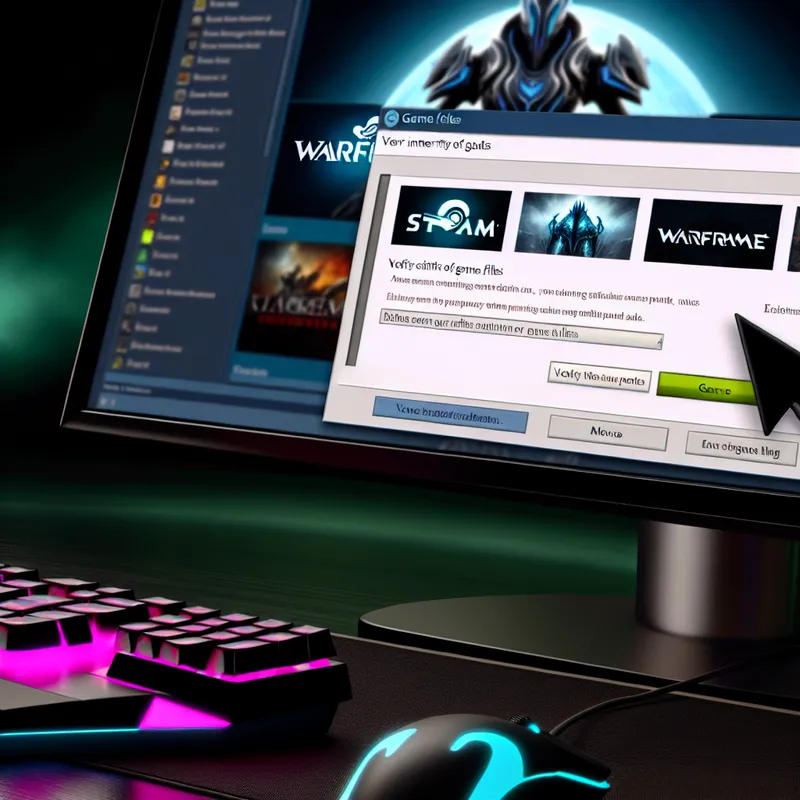
Step 7: Call in Backup
If after all this, your controller still isn’t working in Warframe, it’s possible there’s an issue with the game itself or some obscure compatibility issue. Don’t be too stubborn (like me)—reach out to Warframe’s support team. Their support staff are pretty responsive, and they’ve helped me troubleshoot a couple of odd problems before. Worst-case scenario, they might recommend reinstalling the game, but I’d save that as an absolute last resort.
Final Thoughts: You Got This!
I know, troubleshooting stuff like this can be a serious buzzkill when all you wanna do is slash away at Grineer with the coolest Warframe you just unlocked. But fixing your controller is doable—you’ve just gotta be patient and try the steps one at a time. And hey, when you finally get it working, that feeling of relief? Top-tier.
Have you tried any of these fixes before? Or maybe you’ve got a trick I don’t know about? Let me know—I love trading tips with fellow Tenno. Good luck, and happy gaming!
